Epson Perfection 1260 USB-Scanner Windows 10 Treiber Fehlanzeige. Ein Dualboot 64Bit Ubuntu Linux hat ebenfalls Probleme den Scanner richtig zu erkennen. Die Lösung, den Epson Perfection per RaspberryPi und Saned im Netzwerk zur Verfügung stellen.
Erster Teil: RaspberryPi mit Raspbian installieren und …
pi@raspberrypi:~# sudo su - root@raspberrypi:~# apt-get update root@raspberrypi:~# apt-get upgrade root@raspberrypi:~# apt-get install sane
Scanner an den USB-Port des RaspberryPi anstecken und kontrollieren, ob dieser gefunden wird.
root@raspberrypi:~# dmesg [...] [ 243.136397] usb 1-1.3: Product: EPSON Scanner [ 243.136410] usb 1-1.3: Manufacturer: EPSON root@raspberrypi:~# lsusb [...] Bus 001 Device 003: ID 0424:ec00 Standard Microsystems Corp. Bus 001 Device 004: ID 04b8:011d Seiko Epson Corp. Perfection 1260 Photo root@raspberrypi:~# sane-find-scanner [...] found USB scanner (vendor=0x04b8 [EPSON], product=0x011d [EPSON Scanner], chip=LM9832/3) at libusb:001:004 found USB scanner (vendor=0x0424, product=0xec00) at libusb:001:003 [...] root@raspberrypi:~# scanimage -L device `plustek:libusb:001:004' is a Epson Perfection 1260/Photo flatbed scanner
Nun können bereits Scans auf der Konsole ausgeführt werden. Beispiele:
root@raspberrypi:~# scanimage --mode Gray --warmup-time 10 --format=png >image.png root@raspberrypi:~# scanimage -x 215 -y 297 --resolution 300 --depth 8 --mode Color --warmup-time 10 --format=tiff >image.tiff
RaspberryPi / Raspbian auf Saned Netzwerk Damon umstellen. Hier nur mit den betroffenen, geänderten Konfigurations-Parametern.
vim /etc/default/saned RUN=yes vim /etc/sane.d/plustek.conf [usb] option warmup 10 vim /etc/sane.d/dll.conf net plustek vim /etc/sane.d/saned.conf localhost 192.168.101.0/24 #-> zugreifendes Netzwerk vim /etc/sane.d/net.conf connect_timeout = 10 localhost
Saned mit der geänderten Konfiguration neu starten und anschließender Kontrolle ob der Scanner nun über IP erreichbar ist.
root@raspberrypi:~# service saned restart Restarting SANE network scanner server: saned. root@raspberrypi:/etc/sane.d# ss -aln State Recv-Q Send-Q Local Address:Port Peer Address:Port LISTEN 0 1 *:6566 *:* root@raspberrypi:~# scanimage -L device `plustek:libusb:001:004' is a Epson Perfection 1260/Photo flatbed scanner device `net:localhost:plustek:libusb:001:004' is a Epson Perfection 1260/Photo flatbed scanner
Nach ein paar update/upgrade runden des raspis startet saned die benötigte Netzwerk-Komponente nicht mehr.
root@raspberrypi:~# scanimage -L device `plustek:libusb:001:004' is a Epson Perfection 1260/Photo flatbed scanner root@raspberrypi:~# systemctl restart saned Failed to restart saned.service: Unit saned.service is masked.
Der Workaround wurde auch hier im Bug Report auf launchpad beschrieben.
root@raspberrypi:~# systemctl start saned.socket root@raspberrypi:~# scanimage -L device `plustek:libusb:001:004' is a Epson Perfection 1260/Photo flatbed scanner device `net:localhost:plustek:libusb:001:004' is a Epson Perfection 1260/Photo flatbed scanner
Noch ein Workaround saned einfach als daemon auf der Konsole starten.
root@raspberrypi:~# saned -d -a saned root@raspberrypi:~# ps faux [...] root 995 0.0 0.3 9288 1432 ? Ss 09:36 0:00 saned -d -a saned root 996 0.0 0.7 9288 2660 ? S 09:36 0:00 \_ saned -d -a saned
Zweiter Teil: VirtualBox Ubuntu-VM als XSane Client. Desktop Ubuntu 64Bit Version installieren und …
hp@ubuntu:~$ sudo su - root@ubuntu:~# apt-get update root@ubuntu:~# apt-get upgrade root@ubuntu:~# apt-get install sane xsane
Konfiguration von Sane wieder nur mit den wichtigen Änderungen und anschließender Kontrolle, ob der Scanner per IP zu erreichen ist.
vim /etc/sane.d/net.conf connect_timeout = 10 192.168.101.250 #-> IP vom RaspberryPi vim /etc/sane.d/dll.conf net plustek root@ubuntu:~# scanimage -L device `net:192.168.101.250:plustek:libusb:001:004' is a Epson Perfection 1260/Photo flatbed scanner
Eventuell gibt es einen Bug in der net.conf deshalb XSane mit Umgebungsvariable der IP auf der Konsole als normaler User starten.
hp@ubuntu:~$ SANE_NET_HOSTS=192.168.101.250 scanimage -L hp@ubuntu:~$ SANE_NET_HOSTS=192.168.101.250 xsane
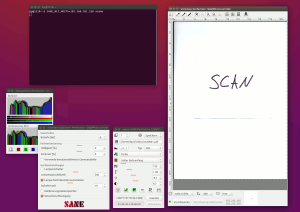
Mit einem gemeinsamen Ordner des Gast Windows und der VirtualBox Ubuntu-VM ist der Austausch der gescannten Dateien direkt möglich. Bei evtl. auftretenden Schwierigkeiten/Fehlermeldungen von XSane hilft es, im home das xsane Verzeichnis zu löschen und anschließend XSane neu aufzurufen.
hp@ubuntu:~$ rm -rf .sane/xsane